NOTE: This topic refers to the Collection Time feature which is an extra feature added on request. If you do not have this feature on your POS and wish to use it, please contact our support team. Also, this feature is only available in SambaPOS V5 or above.
Introduction
When placing orders for collection, you may set the Collection Time a customer wishes to collect the order. The collection time will be logged on the ticket, and also will be printed on both the customer receipt and kitchen ticket.
Setting Collection Time on an order
Firstly ensure you are have selected the Collection (or Take Away) department. To do this, either form the Main Menu (or any other time when you aren't creating a new order), click the Collection (or Take Away) department button in the bottom left of the screen.
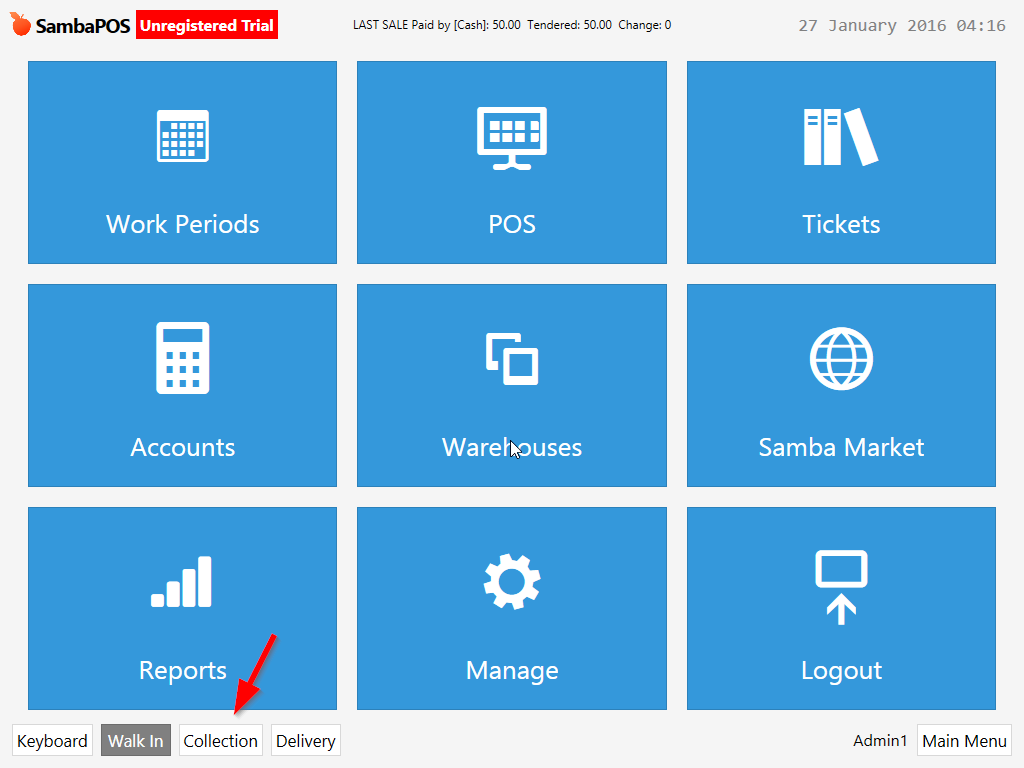
On the ticket screen, at any point during the order, click the Collection Time button.
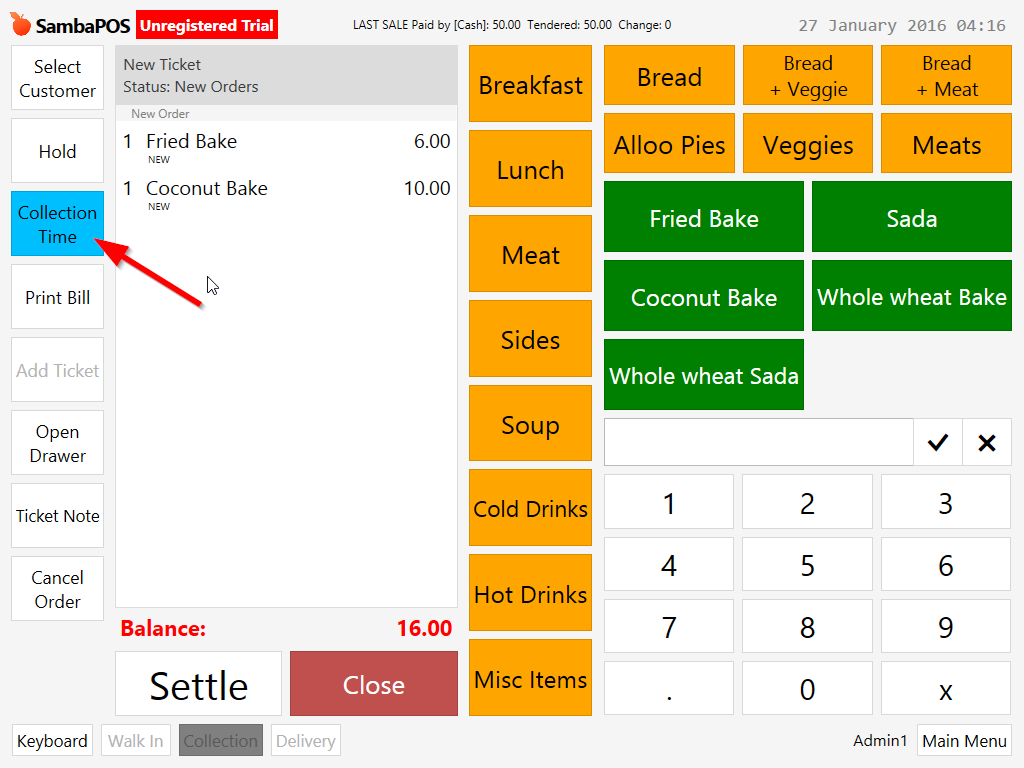
A pop up dialog will appear, from which you can select the time in minutes from now at which the customer wishes to collect their order.
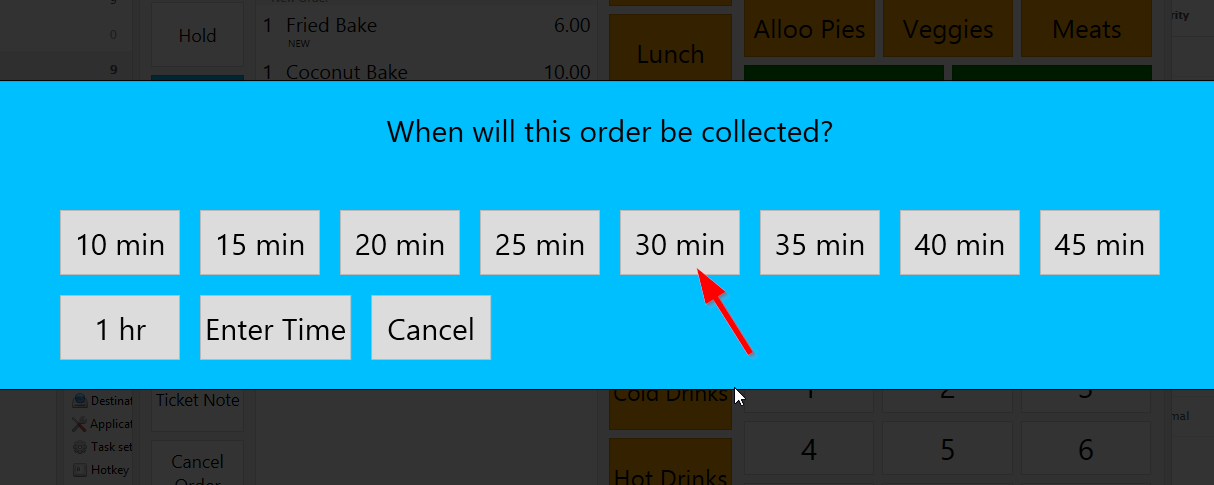
The collection time is shown as a Ticket Tag at the bottom of the ticket. The time will also be printed both on the customer receipt and on the kitchen receipt.
In this example, the collection time was set for 30 minutes, therefore the time is automatically calculated based on 30 minutes ahead of the current time (see current time in top right corner).
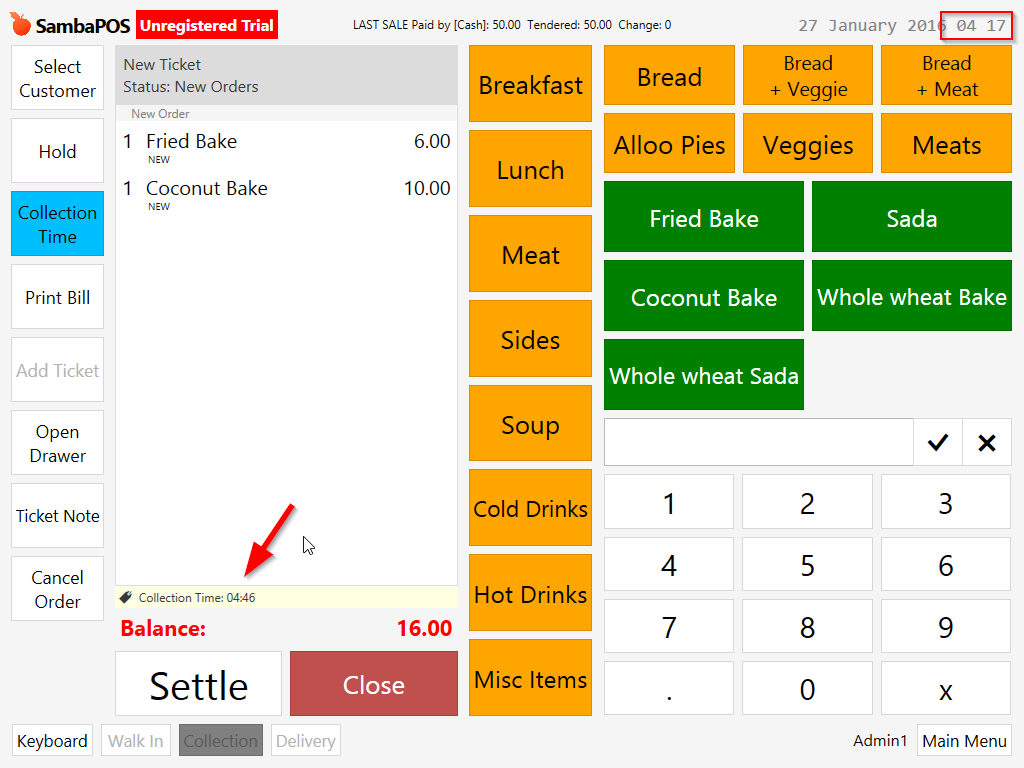
Setting a Custom Collection Time
You can also enter a custom time by clicking Enter Time on the collection time pop up dialog. A keypad will then appear for you to enter the custom collection time.
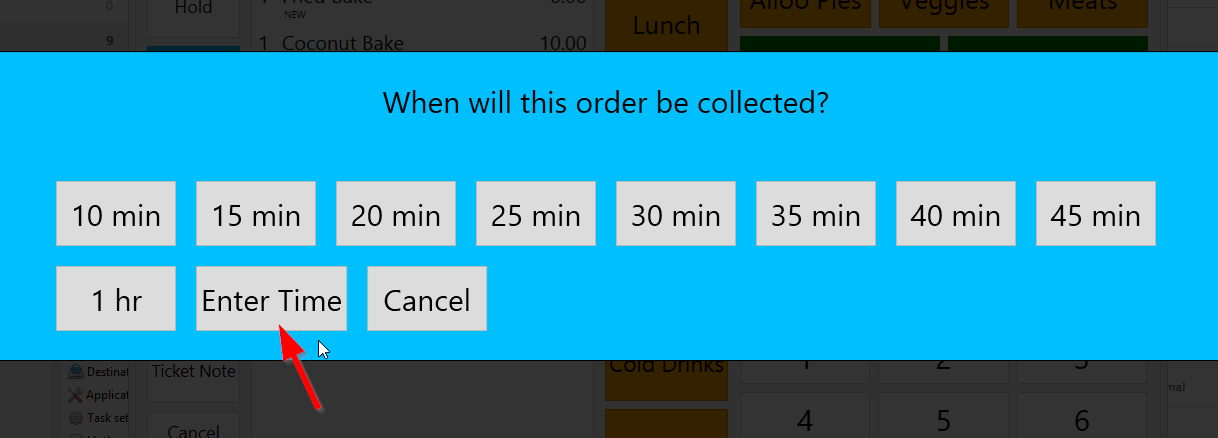
Enter the custom Collection Time using the on screen keypad [1] (or your keyboard) then click OK [2].
You may also specify that the customer will call at a later time when they wish to collect the order, in which case, click the Call button, which will set the collection time as "Call".
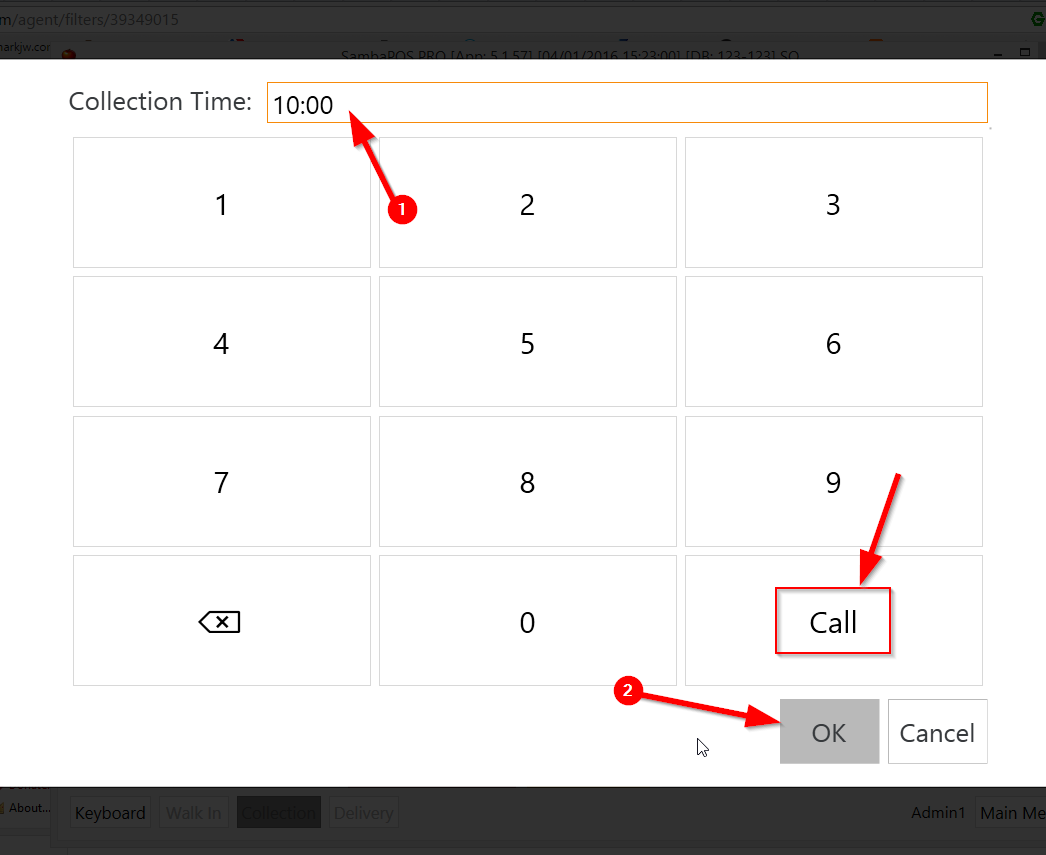

Comments
0 comments
Please sign in to leave a comment.