NOTE: This topic refers to the Delivery Management feature which is an extra feature added on request. If you do not have this feature on your POS and wish to use it, please contact our support team. Also, this feature is only available in SambaPOS V5 or above.
NOTE: This guide assumes you know how to access the Manage section in SambaPOS. If unsure, please check this guide on Accessing Manage Section.
Introduction
Delivery drivers (Deliverers) are selected from the Deliver screen. You may add any number of Deliverers and the buttons on the Delivery screen will resize automatically to accommodate.
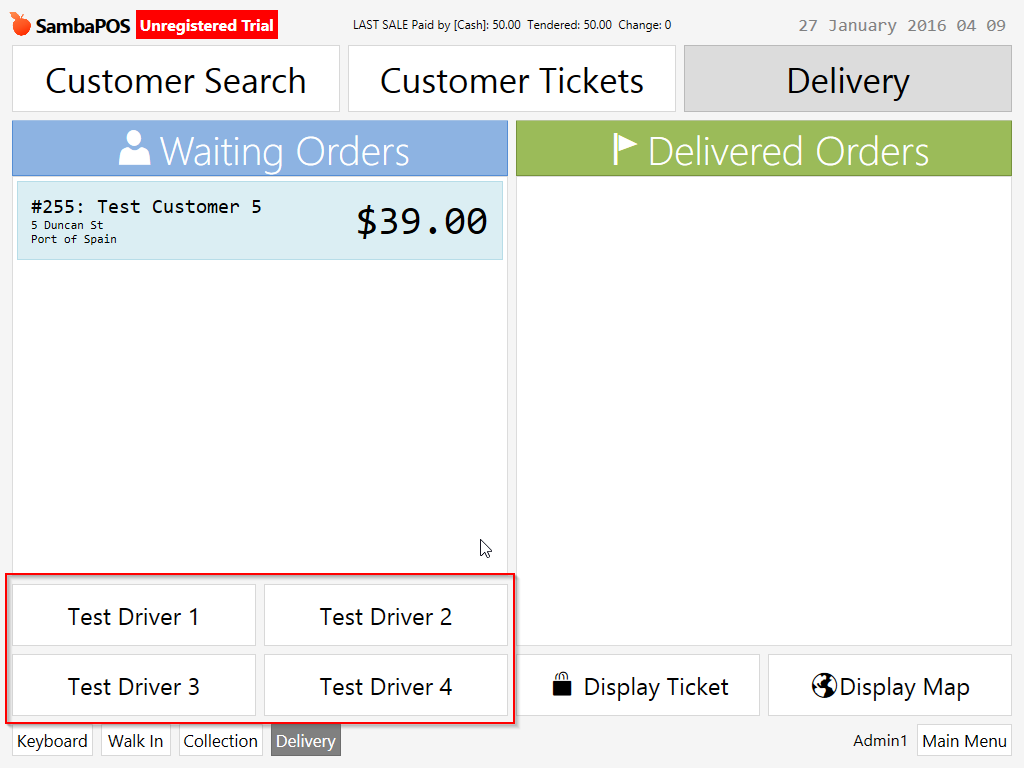
Editing an Existing Delivery Driver
From the Manage screen, navigate to Entities [1] > Entities [2] (Entity List).
In the Entity List, under the Deliverers section, select the Deliverer you wish to modify [3] then click Edit Entity [4].
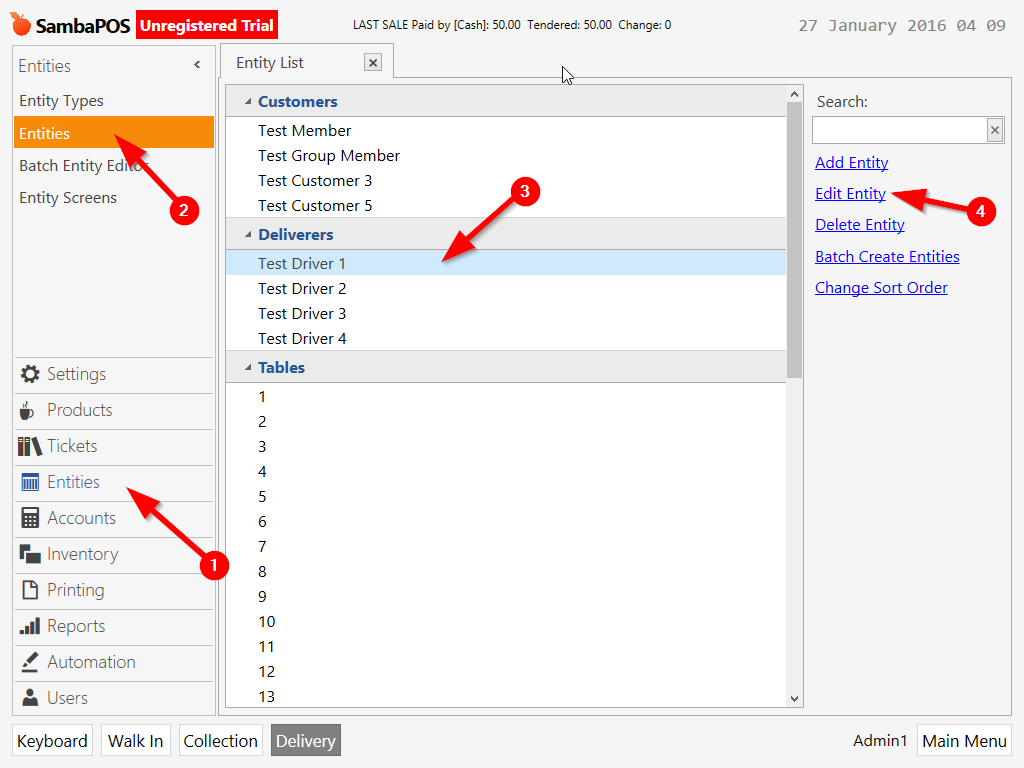
On the Edit Entity screen, modify the Deliverer details as required [1] then click Save [2].

Batch Updating Existing Delivery Drivers
If you need to make a lot of changes to existing Deliverers, you may use the Batch Entity Editor to make those changes quickly.
From the Manage screen, navigate to Entities [1] > Batch Entity Editor [2].
On the Batch Entity Editor screen, select the Deliverers tab [3].
Make changes to the existing Deliverers in the grid [4] then click Save Changes [5].

Adding new Delivery Drivers
From the Manage screen, navigate to Entities [1] > Entities [2] (Entity List).
In the Entity List, click Add Entity [3].
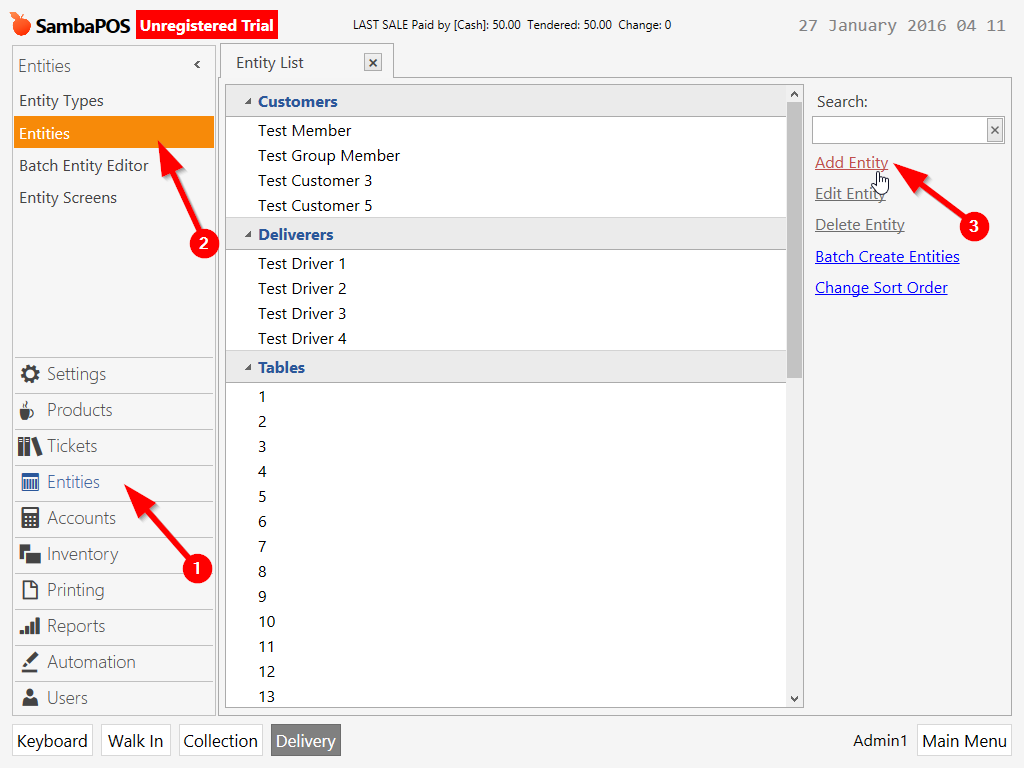
On the Add New Entity screen, first select Deliverers from the Entity Type dropdown [1] then add the new Deliverer details as required [2] (usually only Name is required but may differ based on your specific configuration). Finally, click Save [3] to add the new Deliverer.


Comments
0 comments
Please sign in to leave a comment.